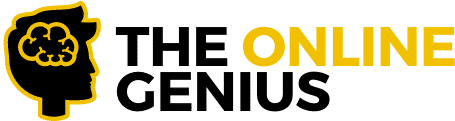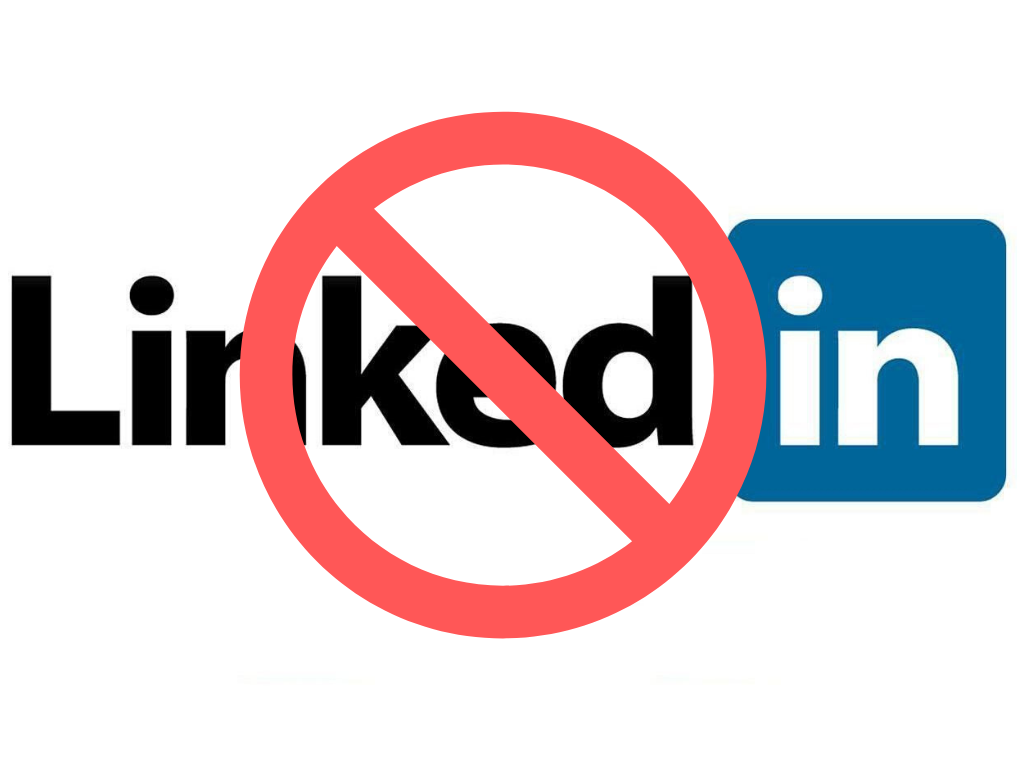WELCOMEE to The Online Genius, your one-stop-shop for everything related to the online business community.
Are you trying to delete your LinkedIn Account swiftly?
If so, then you are in luck. In this article, we will breakdown exactly how you can delete your LinkedIn account in a few quick and easy steps. We will also show you how you can delete your LinkedIn premium account as well as a bonus!
If you have read any of our other articles then you know we are huge believers that LinkedIn is crucial in building a professional career. However, sometimes you have to do what you have to do.
That being said, let’s dive straight into the step by step guide to delete your LinkedIn account.
P.S We also included a step by step guide on how you can backup your LinkedIn account.
Table of Contents
How To Delete Your LinkedIn Account
Step 1: Log in to your LinkedIn account with the username of the account that you would like to delete. Preferably log in on a desktop or laptop computer. Nice and simple!
Step 2: Select your profile picture in the top right-hand corner and a drop-down box will appear.

Step 3: From the dropdown menu that appears, choose “Settings and Privacy” which is located beneath the “Account”.

Step 4: Click the “Account” button on the left-hand side of the screen.

Then scroll all the way to the bottom of the page and click the option “Closing your LinkedIn Account” ( This option is located in the section “ Account Management)

Good Job, you are halfway there! Just a few more steps to go.
Step 5: Simply just tell LinkedIn why you are closing your account so they can improve their customer experience so future customers would not come across the same issue you had.

Step 6: Enter the password associated with your account and select “ Close Account”

BOOM you just deleted your LinkedIn account in less than 2 minutes! Simple and easy.
How To Deactivate or Cancel Your LinkedIn Premium Account
Just looking to downgrade back to the basic FREE LinkedIn account from LinkedIn Premium? Well, we will show you how you can do that in 6 easy steps!
Step 1: Assuming you are already logged into your LinkedIn account, select your profile picture in the top right-hand corner of the screen.

Step 2: After you click your profile picture a dropdown menu should appear. Select the option “Premium subscription settings”

Step 3: On the right-hand side of the screen, select “Cancel Subscription”. This may be located near the bottom right-hand side depending on your computer screen size.

Step 4: Select the option “ Continue to cancel”

Step 5: Choose your reason for canceling LinkedIn Premium and then click the option “Confirm cancellation”

At this point, Linkedin WILL TRY and I when I say will try I mean RELENTLESSLY try to get you to stay with them. They will even give you discounts on your Premium Account if you stay with them for an extra month or two!
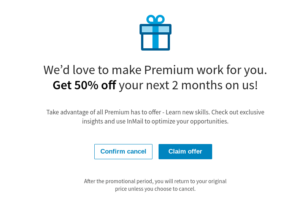
If you want the discount then you can hit “Claim Offer” if not just select “Confirm Cancel”
Step 6: Relax and drink an ice-cold lemonade! Your LinkedIn account has been successfully deleted.
How To Back Up Your LinkedIn Account in 3 Simple Steps
You may decide to come back to LinkedIn in the future but right now you know it may not be the best option for you. Thankfully LinkedIn provides the option of backing up your LinkedIn Profile. Here’s the step by step guide on exactly how that is done.
Step 1: Select your profile picture in the top right-hand corner and wait a split second for the drop-down box to appear. Select the option “Settings and Privacy”

Step 2: In the privacy tab ( This is the default option LinkedIn resorts to), select “ Getting A Copy of your data”. Here you have the option of downloading EVERYTHING or you can select which exact files will bring you the most value.

Step 3: Select “Request archive” Usually all your files will be available within 24 hours depending on how much information you have stored.
Boom! You just backed up your LinkedIn account and you can safely with no regrets when you delete your LinkedIn Account!
Should I Delete my LinkedIn Account?
Well, that choice is completely up to you. However if you are looking for a job, a student or even the executive at a company we highly suggest giving LinkedIn another chance.
Most people don’t even know why they need a LinkedIn account in the first place and that is totally fine! We made an article called “ Why Do I Need A LinkedIn Account in 2020 | The Truth” detailing exactly why you may need a LinkedIn account!
LinkedIn has been known to provide incredible opportunities for everyone not only in the online business community but people in the local services industry. LinkedIn is overall a great platform to help you form great business connections that will benefit you in the long run!
We have also discovered that most people delete their LinkedIn Accounts because their posts aren’t getting the reach they deserve. For new tips and tricks to boost your LinkedIn Post views read our article “ The 3 Best Ways To Boost Your LinkedIn Post Views in 2020”.